In this tutorial we will learn how to export dynamic data in excel file with heading using laravel.
If you do not know how to install laravel then click here to install laravel .
Step 1- Install Laravel Maatwebsite Excel
Open your CMD and just run this command to install this package.
composer require maatwebsite/excel
Step 2- Now, go to config\app.php
Link installed package in app.php file
'providers' => [
....
Maatwebsite\Excel\ExcelServiceProvider::class,
],
'aliases' => [
....
'Excel' => Maatwebsite\Excel\Facades\Excel::class,
],
Step 3- Run below command for publish the vendor file
php artisan vendor:publish --provider="Maatwebsite\Excel\ExcelServiceProvider" --tag=config
Step 4 – Create 'users' table in database

User table data

Step 5- Create model for User
php artisan make:model User
Then, run this command in CMD to generate UserExport.php file
php artisan make:export UserExport --model=User
Now this file has been created in the app folder, Generated file path is app/export/UserExport.php.
This is our UserExport.php file
<?php
namespace App\Exports;
use App\User;
use Maatwebsite\Excel\Concerns\FromCollection;
use Maatwebsite\Excel\Concerns\WithHeadings;
class UserExport implements FromCollection ,WithHeadings
{
/**
* @return \Illuminate\Support\Collection
*/
public function collection()
{
return User::select('name', 'email', 'age')->get();
}
public function headings(): array
{
return [
'Name', 'Email ID','Age'
];
}
}
step 6 – Create route
Route::get('users_export', 'UserController@export'); Step 7 – create controller
php artisan make:controller UserController
UserController.php
<?php
namespace App\Http\Controllers;
use App\Exports\UserExport;
class UserController extends Controller
{
Function export(){
return Excel::download(new UserExport(), 'users.xlsx');
}
}
Step 8 – run php artisan serve
Then, go to your browser and simply run the below url
http://127.0.0.1:8000/users_export
OUTPUT
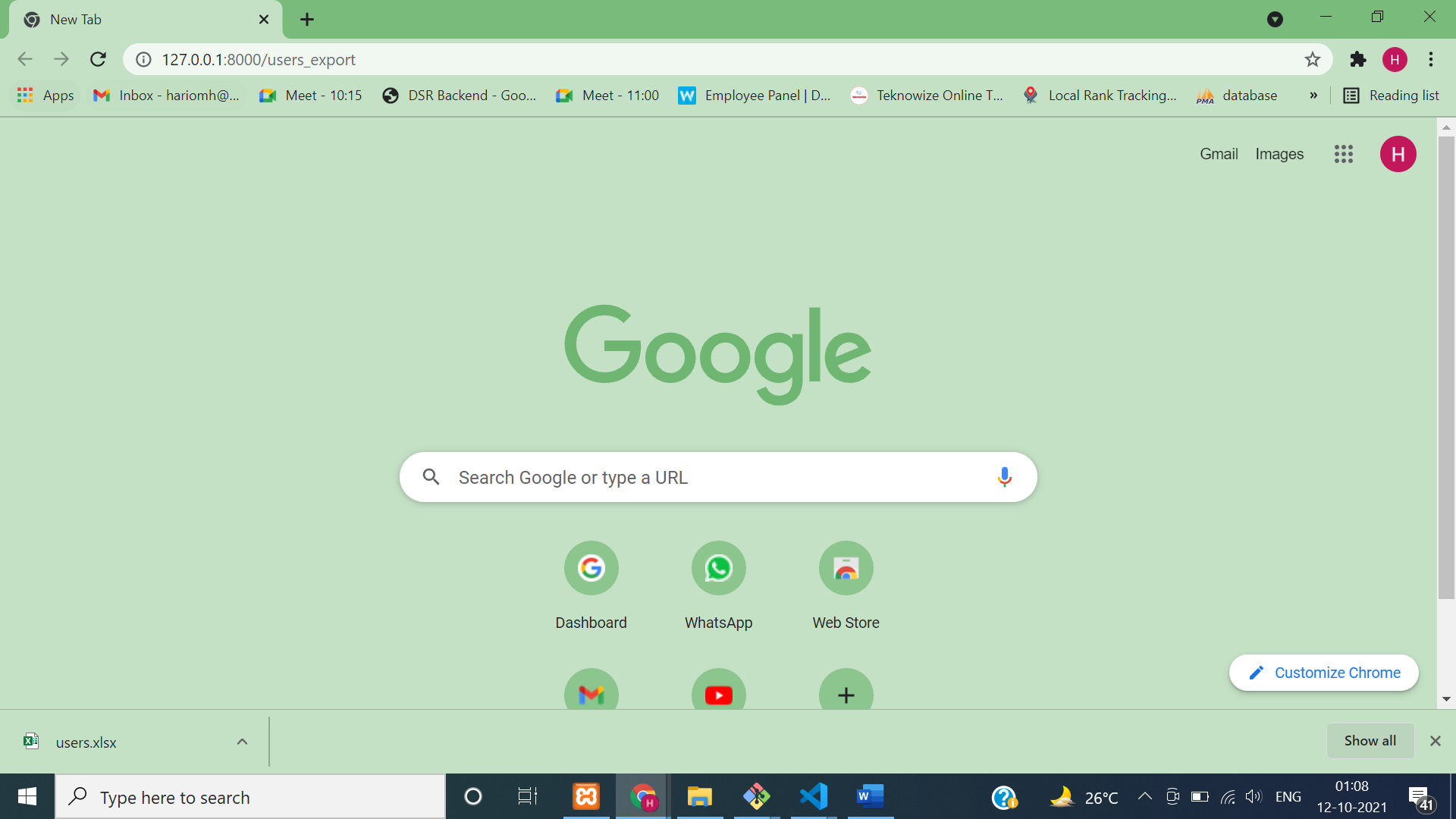
Here users.xlsx file downloaded

