In this tutorial, we will see how to create select menu using HTML, CSS and JS.
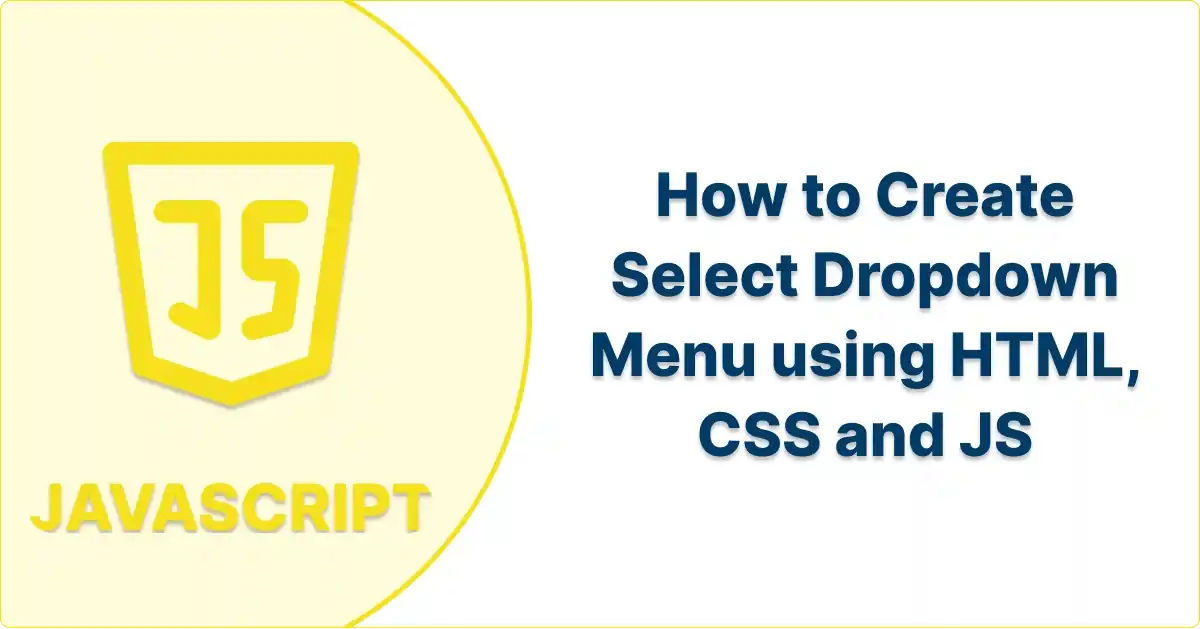
Creating a custom <select> dropdown with HTML, CSS and JS
Here we create select dropdown with the help of HTML, CSS and JS. Using HTML and CSS we create the structure of select dropdown and styling this with the help of CSS. Javascript is use to make dropdown functional.
Let's follow the below steps -
Step 1: Create structure of dropdown using HTML
<!DOCTYPE html>
<html lang="en">
<head>
<meta charset="UTF-8">
<meta name="viewport" content="width=device-width, initial-scale=1.0">
<link
href="https://fonts.googleapis.com/css2?family=Fira+Sans:wght@400;500;600;700;800;900&family=Poppins:wght@400;500;600;700;800;900&display=swap"
rel="stylesheet">
<title>How to Create Select Dropdown Menu using HTML, CSS and JS</title>
</head>
<body>
<div class="main-div">
<label>Job Title</label>
<div class="select-menu">
<div class="select-btn">
<input type="text" class="sBtn-text" value="" placeholder="Select Job Title" readonly>
<i><img src="https://www.teknowize.com/attachments/file_1688847017.svg" alt="Chevron"></i>
</div>
<ul class="options">
<li class="option">
<span class="option-text">Web Designer</span>
</li>
<li class="option">
<span class="option-text">Web Developer</span>
</li>
</ul>
</div>
</div>
</body>
</html>Step 2: Styling the HTML structure using CSS
* {
box-sizing: border-box;
font-family: 'Fira Sans', sans-serif;
}
body {
display: grid;
place-items: center;
min-height: 100vh;
}
.main-div {
width: 100%;
max-width: 375px;
}
label {
display: block;
font-size: 14px;
font-weight: 600;
color: #333;
margin-bottom: 5px;
}
.select-menu {
position: relative;
width: 100%;
}
.select-menu .select-btn {
display: flex;
height: 42px;
border-radius: 5px;
border: 1.25px solid #DFDFDF;
background: #FFF;
height: 42px;
box-shadow: none;
outline: none;
padding: 0 12px;
display: flex;
align-items: center;
cursor: pointer;
justify-content: space-between;
}
.select-menu .select-btn .sBtn-text {
cursor: default;
padding-right: 10px;
width: 100%;
height: 100%;
border: none;
box-shadow: none;
outline: none;
background: none;
}
.select-menu .options {
display: none;
position: absolute;
width: 100%;
overflow-y: auto;
max-height: 295px;
background: #fff;
border: 1.25px solid #DFDFDF;
border-top: 0;
border-radius: 0 0 5px 5px;
list-style: none;
margin: 0;
padding: 14px 0;
}
.select-menu .options .option {
display: flex;
height: 33px;
cursor: pointer;
padding: 0 12px;
align-items: center;
background: #fff;
border-radius: 0;
}
.select-menu .options .option:hover {
background: #F2F2F2;
}
.select-menu .options .option .option-text {
position: relative;
color: #000;
font-size: 15px;
font-weight: 400;
}
.select-btn i {
transition: 0.3s;
}
.select-menu.active .select-btn {
border-bottom: 0;
border-radius: 5px 5px 0 0;
}
.select-menu.active .select-btn i {
transform: rotate(-180deg);
}
.select-menu.active .options {
display: block;
z-index: 10;
}
.select-menu .options .option.active .option-text {
font-weight: 600;
}
.select-menu .options .option.active .option-text::before {
content: url('https://www.teknowize.com/attachments/file_1688847322.svg');
position: absolute;
right: -1.5rem;
}
Step 3: Make dropdown functional using JS
// Select Dropdown Start
selectBtn = document.querySelectorAll(".select-btn");
selectBtn.forEach((showHide) => {
showHide.addEventListener("click", () =>
showHide.closest('.select-menu').classList.toggle("active")
);
var allOptions = showHide.closest('.select-menu').querySelector('.options').querySelectorAll('.option');
allOptions.forEach((option) => {
option.addEventListener("click", (e) => {
e.stopPropagation();
let items = e.target.closest('.options').querySelectorAll('.option');
items.forEach(element => {
element.classList.remove('active');
});
e.target.closest('.option').classList.add('active');
let selectedOption = option.querySelector(".option-text").innerText;
option.closest('.select-menu').querySelector('.select-btn').querySelector('.sBtn-text').value = selectedOption;
option.closest('.select-menu').classList.remove("active");
});
});
});
// Add tick which selected
let dropdowns = document.querySelectorAll('.select-menu');
dropdowns.forEach(element => {
element.addEventListener('click', (e) => {
dropdowns.forEach((item) => {
if (item.className.includes('active')) {
item.classList.remove('active')
}
});
e.target.closest('.select-menu').classList.add('active')
})
});
// Close when click outside
window.onclick = function (event) {
if (!event.target.matches('.select-menu')) {
var sharedowns = document.getElementsByClassName("select-menu");
var i;
for (i = 0; i < sharedowns.length; i++) {
var openSelectdropdown = sharedowns[i];
if (openSelectdropdown.classList.contains('active')) {
openSelectdropdown.classList.remove('active');
}
}
}
}
var allSelectMenus = document.querySelectorAll(".select-menu");
allSelectMenus.forEach((eachSelectMenus) => {
eachSelectMenus.addEventListener('click', function (event) {
event.stopPropagation();
});
})
// Select Dropdown EndLet's Combine HTML, CSS and Js code together
<!DOCTYPE html>
<html lang="en">
<head>
<meta charset="UTF-8">
<meta name="viewport" content="width=device-width, initial-scale=1.0">
<link
href="https://fonts.googleapis.com/css2?family=Fira+Sans:wght@400;500;600;700;800;900&family=Poppins:wght@400;500;600;700;800;900&display=swap"
rel="stylesheet">
<title>How to Create Select Dropdown Menu using HTML, CSS and JS</title>
<style>
* {
box-sizing: border-box;
font-family: 'Fira Sans', sans-serif;
}
body {
display: grid;
place-items: center;
min-height: 100vh;
}
.main-div {
width: 100%;
max-width: 375px;
}
label {
display: block;
font-size: 14px;
font-weight: 600;
color: #333;
margin-bottom: 5px;
}
.select-menu {
position: relative;
width: 100%;
}
.select-menu .select-btn {
display: flex;
height: 42px;
border-radius: 5px;
border: 1.25px solid #DFDFDF;
background: #FFF;
height: 42px;
box-shadow: none;
outline: none;
padding: 0 12px;
display: flex;
align-items: center;
cursor: pointer;
justify-content: space-between;
}
.select-menu .select-btn .sBtn-text {
cursor: default;
padding-right: 10px;
width: 100%;
height: 100%;
border: none;
box-shadow: none;
outline: none;
background: none;
}
.select-menu .options {
display: none;
position: absolute;
width: 100%;
overflow-y: auto;
max-height: 295px;
background: #fff;
border: 1.25px solid #DFDFDF;
border-top: 0;
border-radius: 0 0 5px 5px;
list-style: none;
margin: 0;
padding: 14px 0;
}
.select-menu .options .option {
display: flex;
height: 33px;
cursor: pointer;
padding: 0 12px;
align-items: center;
background: #fff;
border-radius: 0;
}
.select-menu .options .option:hover {
background: #F2F2F2;
}
.select-menu .options .option .option-text {
position: relative;
color: #000;
font-size: 15px;
font-weight: 400;
}
.select-btn i {
transition: 0.3s;
}
.select-menu.active .select-btn {
border-bottom: 0;
border-radius: 5px 5px 0 0;
}
.select-menu.active .select-btn i {
transform: rotate(-180deg);
}
.select-menu.active .options {
display: block;
z-index: 10;
}
.select-menu .options .option.active .option-text {
font-weight: 600;
}
.select-menu .options .option.active .option-text::before {
content: url('https://www.teknowize.com/attachments/file_1688847322.svg');
position: absolute;
right: -1.5rem;
}
</style>
</head>
<body>
<div class="main-div">
<label>Job Title</label>
<div class="select-menu">
<div class="select-btn">
<input type="text" class="sBtn-text" value="" placeholder="Select Job Title" readonly>
<i><img src="https://www.teknowize.com/attachments/file_1688847017.svg" alt="Chevron"></i>
</div>
<ul class="options">
<li class="option">
<span class="option-text">Web Designer</span>
</li>
<li class="option">
<span class="option-text">Web Developer</span>
</li>
</ul>
</div>
</div>
<script>
// Select Dropdown Start
selectBtn = document.querySelectorAll(".select-btn");
selectBtn.forEach((showHide) => {
showHide.addEventListener("click", () =>
showHide.closest('.select-menu').classList.toggle("active")
);
var allOptions = showHide.closest('.select-menu').querySelector('.options').querySelectorAll('.option');
allOptions.forEach((option) => {
option.addEventListener("click", (e) => {
e.stopPropagation();
let items = e.target.closest('.options').querySelectorAll('.option');
items.forEach(element => {
element.classList.remove('active');
});
e.target.closest('.option').classList.add('active');
let selectedOption = option.querySelector(".option-text").innerText;
option.closest('.select-menu').querySelector('.select-btn').querySelector('.sBtn-text').value = selectedOption;
option.closest('.select-menu').classList.remove("active");
});
});
});
// Add tick which selected
let dropdowns = document.querySelectorAll('.select-menu');
dropdowns.forEach(element => {
element.addEventListener('click', (e) => {
dropdowns.forEach((item) => {
if (item.className.includes('active')) {
item.classList.remove('active')
}
});
e.target.closest('.select-menu').classList.add('active')
})
});
// Close when click outside
window.onclick = function (event) {
if (!event.target.matches('.select-menu')) {
var sharedowns = document.getElementsByClassName("select-menu");
var i;
for (i = 0; i < sharedowns.length; i++) {
var openSelectdropdown = sharedowns[i];
if (openSelectdropdown.classList.contains('active')) {
openSelectdropdown.classList.remove('active');
}
}
}
}
var allSelectMenus = document.querySelectorAll(".select-menu");
allSelectMenus.forEach((eachSelectMenus) => {
eachSelectMenus.addEventListener('click', function (event) {
event.stopPropagation();
});
})
// Select Dropdown End
</script>
</body>
</html>Output
