In this tutorial, we will learn Laravel create seeder for first admin user.
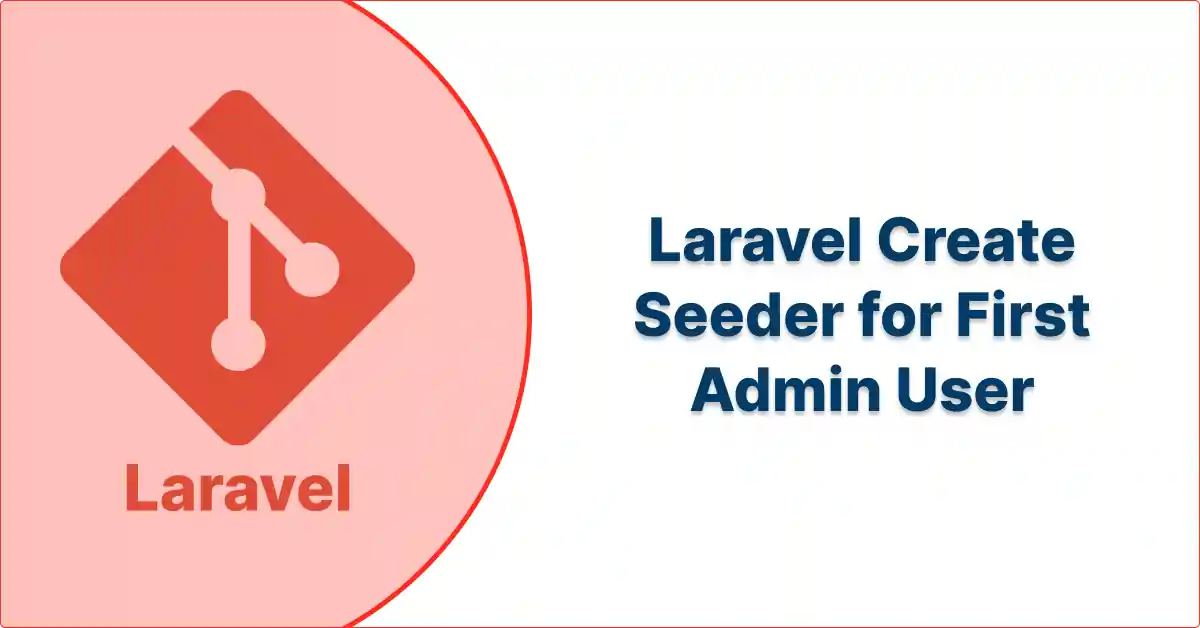
Seed Laravel database: Generate first admin user with seeder
To create a seeder for the first admin user in Laravel, you need to follow the below steps:
Step 1: Create Seeder: First, create a seeder using the artisan command
php artisan make:seeder AdminUserSeederStep 2: Edit Seeder
Open the generated seeder file (e.g., database/seeders/AdminUserSeeder.php) and modify the run method to create the first admin user. You can use the User model or any other model you have for admin users.
Here's an example
<?php
namespace Database\Seeders;
use Illuminate\Database\Seeder;
use Illuminate\Support\Facades\Hash;
use App\Models\User;
class AdminUserSeeder extends Seeder
{
public function run()
{
// Create the first admin user
User::create([
'name' => 'Admin User',
'email' => 'admin@example.com',
'password' => Hash::make('your_password_here'),
'is_admin' => true, // Add an 'is_admin' field in your users table
]);
// Additional seed data or admin-related operations can be added here
}
}Replace 'your_password_here' with the desired password for the admin user.
Step 3: Run Seeder
Run the seeder using the artisan command
php artisan db:seed --class=AdminUserSeederThis will execute the run method in your seeder class, creating the first admin user in your database.
Important Note
Make sure that your
Usermodel or the model you are using for admin users has the necessary fillable fields, includingname,password, and any other fields you might need.Remember to use secure and strong passwords, and consider using Laravel's built-in
bcryptorHash::makefunctions for password hashing.After running the seeder, you should have an initial admin user in your database that you can use to log in to the admin section of your application.